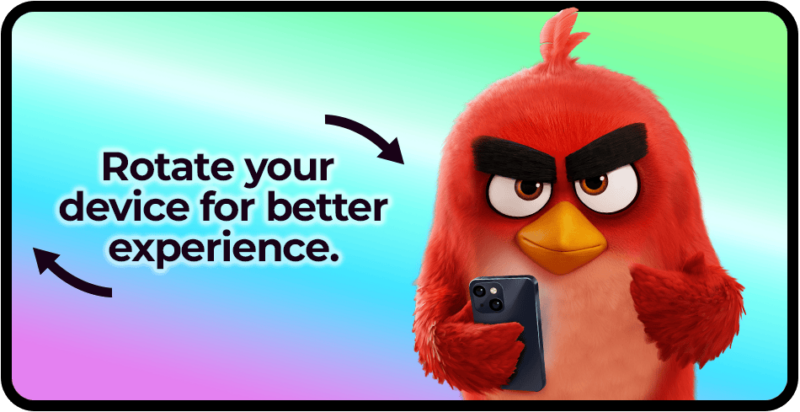What is Red’s Club?
Are you ready to soar to new heights and receive fantastic rewards? Red’s Club, will give you access to exclusive offers and member rewards! Join the flock now!

Red’s Club is the new hub for all Angry Birds fans. By signing up with Red’s Club you’ll have access to exclusive in-game offers and benefits in Angry Birds Friends and Angry Birds Dream Blast like:
- Special discounts and bundles on in-game items!
- Save your in-game progress with Red’s Club.
- Stay in the loop with your favorite game(s) by checking out the Red’s Club “News”.
Additionally, those that join the club will receive a one time sign-up bonus!
Red’s Club is just getting started! We have a ton of exciting features and benefits planned that will make your Angry Birds experience even more awesome. Stay tuned!
Currently, Red’s Club is only available to Android and iOS players.
Our sincere hope is to expand this exciting feature to more platforms in the future, so that everyone has an opportunity to access the exclusive member benefits.
Stay tuned for updates as we work to bring Red’s Club to a wider audience!
Look for the Red’s Club icon on your game’s home screen and tap on the Sign in button, or, sign in via the Game Settings.
Don’t see the icon yet? No worries! We’re currently rolling out Red’s Club to players gradually. It might not have reached you just yet, but hang tight – it’s coming your way very soon!
When you register and log in for the first time in Angry Birds Friends or Angry Birds Dream Blast, you will automatically receive your registration reward.
If you previously created a Rovio Account in Red’s First Flight, you can use that to sign in to Red’s Club. We just changed the name. Welcome to the club as one of the early adopters!
If you haven’t signed up with Red’s Club:
- Open the game and look for the Red’s Club icon on your game’s home screen and give it a click! Don’t see the icon yet? No worries! We’re currently rolling out Red’s Club to players gradually. It might not have reached you just yet, but hang tight – it’s coming your way very soon!
- A pop-up should appear, tap the “Create account” button. A Red’s Club pop-up will open.
- A registration prompt will open. Follow the instructions on screen to create your account.
Following this, your Red’s Club account is created & automatically linked to your game. Your progress will now be saved across devices with Red’s Club.
At this time, Angry Birds Friends and Angry Birds Dream Blast are the only games featured in Red’s Club.
This means that the offers and benefits available to those that join Red’s Club are only relative to Angry Birds Friends and Angry Birds Dream Blast.
We have exciting plans to expand Red’s Club to other Angry Birds games, so keep an eye out for future updates!
When you click to buy a product in Red’s Club Store, a payment screen will display with different payment methods. Choose the payment option you prefer and follow the instructions.
All transactions are handled by our trusted payment partner, FastSpring. They will need your email address to send the receipt of your purchase. You will also have to accept the terms of service. Note that Rovio Entertainment will not request or store your payment details. For questions related to these topics, please contact FastSpring customer support.
Once the payment is complete and you see the “Purchase completed” page, the contents of your purchase will be automatically added to your in-game inventory. If the contents of your purchase are not immediately visible in your game, completely close the game, and then re-open it. Your inventory balance should now be correct.
If you still did not receive your purchase, please contact player support.
If you already force-closed your game, and the item has still not arrived, you can contact Rovio Player Support from the game › Settings › Support. We’ll get you sorted.
If you encounter issues with the payment, or your payment details, contact our payment partner via the instructions delivered to you with the receipt email you received.
For questions related to purchases or payment methods, please contact Fastspring customer support at https://fastspring.com/consumer-support/.
- Check Your Network Connection: Ensure your network connection is stable. A strong connection is vital for successful purchases. If your current network is causing issues, try switching to a different one.
- Check Your Payment Information: Double-check that you’ve entered your payment details correctly. A small mistake can cause hiccups. Verify that your payment method hasn’t expired and is still valid.
- If no money has been taken from your account, and your payment information is correct, try making the purchase again. If you’ve tried all these steps and are still encountering issues, don’t worry. Reach out to our Player Support team with a detailed description of the problem. You can do this by navigating to the in-game settings cogwheel > tap “support” > scroll to the bottom of an FAQ article > tap “chat with us”.
You may erase the personal data associated with your account in an individual Rovio game or the personal data associated with a Red’s Club Account you have created for use across Rovio games. You will find instructions for both in this FAQ.
To erase personal data associated with a game account:
Our games include an automated tool that allows you to request erasure through the game application.
To submit an erasure request:
- Open the game application.
- Navigate to the Settings menu (Gear icon).
- Now, tap “Terms and Privacy” or a similarly named button.
- A window will open that displays links to our Terms of Service and Privacy Notice.
- Select “Request personal data to be erased” below the links.
- Remember to confirm the request when prompted.
Note that erasure requests are game-specific. If you wish to submit a request for several games, you should repeat the process for each game.
To erase personal data associated with a Red’s Club account:
You may request that your Red’s Club account be erased through the account settings of Red’s Club.
To submit an erasure request:
- Sign in to your account at https://redsclub.com.
- Click on your avatar (next to the menu icon) to open the “My Profile” page.
- Now, click on Account Management.
- On the page that opens, select “Request personal data to be erased.“.
- Select “Erase Account” and confirm your selection when prompted.
Note that erasing your Red’s Club Account does not erase any game accounts associated with your Red’s Club Account. To erase a game account, see the instructions above on this page.
If you have any issues with your erasure request, please contact Player Support via the in-game functionality. Note that we can only fulfill an erasure request or assist with one if we can successfully authenticate that you are the rightful holder of the account.