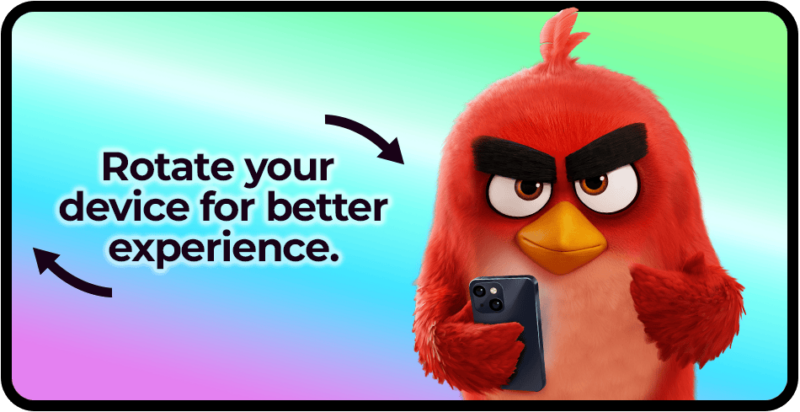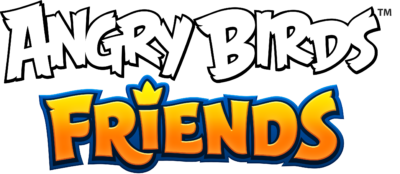
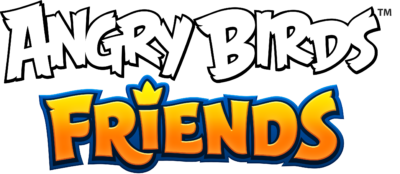
General
Are you ready to soar to new heights and receive fantastic rewards? Red’s Club, will give you access to exclusive offers and member rewards! Join the flock now!

Red’s Club is the new hub for all Angry Birds fans. By signing up with Red’s Club you’ll have access to exclusive in-game offers and benefits in Angry Birds Friends and Angry Birds Dream Blast like:
- Special discounts and bundles on in-game items!
- Save your in-game progress with Red’s Club.
- Stay in the loop with your favorite game(s) by checking out the Red’s Club “News”.
Additionally, those that join the club will receive a one time sign-up bonus!
Red’s Club is just getting started! We have a ton of exciting features and benefits planned that will make your Angry Birds experience even more awesome. Stay tuned!
Currently, Red’s Club is only available to Angry Birds Friends players on Android, iOS, Microsoft Windows, and Amazon.
Our sincere hope is to expand this exciting feature to more platforms in the future, so that everyone has an opportunity to access the exclusive member benefits.
Stay tuned for updates as we work to bring Red’s Club to a wider audience!
At this time, Angry Birds Friends and Angry Birds Dream Blast are the only games featured in Red’s Club.
This means that the offers and benefits available to those that join Red’s Club are only relative to Angry Birds Friends and Angry Birds Dream Blast.
We have exciting plans to expand Red’s Club to other Angry Birds games, so keep an eye out for future updates!
Accounts & Progress
Look for the Red’s Club icon on the right side of the Main Menu and tap on the Sign in button, or, sign in via the Game Settings.

On Android/iOS/Microsoft Windows/Amazon:
- Open the game and tap on the “Red’s Club” icon found on the upper right of the main screen.
- Tap the “sign in” button in the pop-up. A Red’s Club pop-up will open.
- On the pop-up, tap “create new account”.
- Create a Red’s Club account by signing up with an accessible email address. Check the box if you want to stay tuned in to the latest news, tips, and exclusive content.
- Enter the one-time verification code that will be sent to the email address you’ve input.
- Tap “verify code”.
- Your Red’s Club account is created & automatically linked to your game. Your progress will now be saved with Red’s Club.
On Angry Birds Friends WEB:
- On the Angry Birds Friends webpage, click the “Red’s Club” icon found on the upper right of the main screen.
- A pop-up will appear, click the “sign in” button. A Red’s Club pop-up will open.
- On the pop-up, click “create new account“.
- Create a Red’s Club account by signing up with an accessible email address. Check the box if you want to stay tuned in to the latest news, tips, and exclusive content.
- Enter the one-time verification code that will be sent to the email address you’ve input.
- Click “verify code”.
- Your Red’s Club account is created & automatically linked to your game. Your progress will now be saved with Red’s Club.
If you previously created a Rovio Account in Red’s First Flight, you can use that to sign in to Red’s Club. We just changed the name. Welcome to the club as one of the early adopters!
When you register and log in for the first time in Angry Birds Friends, you will automatically receive your Bird Coins.
If you haven’t signed up with Red’s Club:
- Open the game and tap on the “Red’s Club” icon found on the upper right of the main screen. Don’t see the icon yet? No worries! We’re currently rolling out Red’s Club to players gradually. It might not have reached you just yet, but hang tight – it’s coming your way very soon!
- Tap the “sign in” button in the pop-up. A Red’s Club pop-up will open.
- On the pop-up, tap “create new account”.
- Create a Red’s Club account by signing up with an accessible email address. Check the box if you want to stay tuned in to the latest news, tips, and exclusive content.
- Enter the one-time verification code that will be sent to the email address you’ve input.
- Tap “verify code”.
- Your Red’s Club account is created & automatically linked to your game. Your progress will now be saved with Red’s Club.
More detailed steps below 👇
If your game is not connected to Facebook:
1. Select the “Red’s Club” icon.
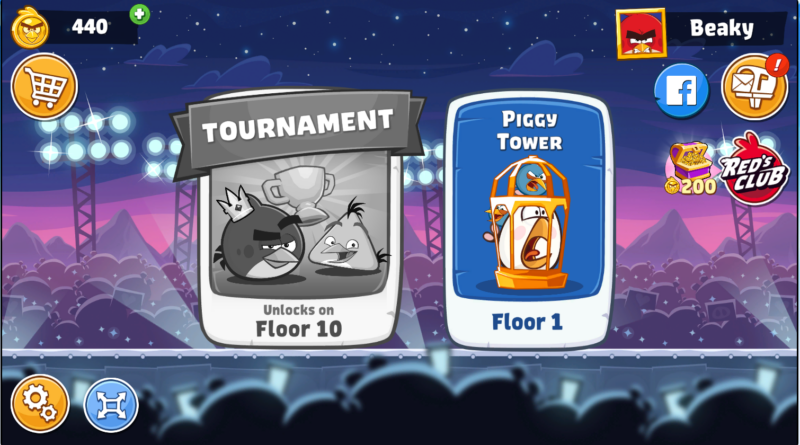
2. Select “Sign In”.
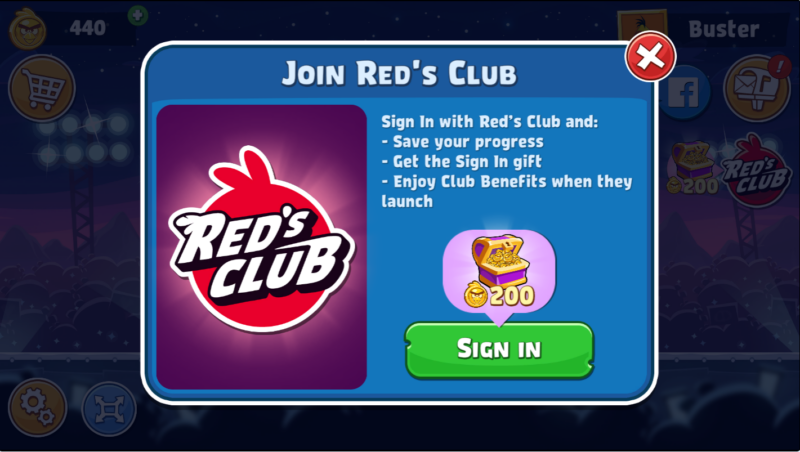
3. Select “Create New Account”.
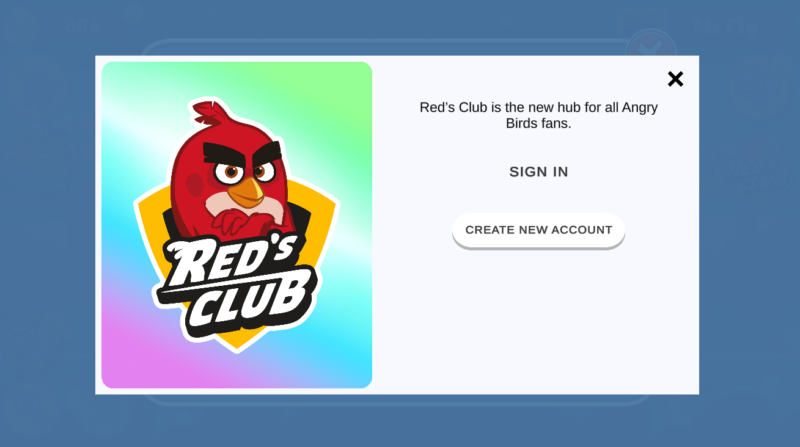
4. Enter your email and select “Create New Account”. Check the box if you want to stay tuned in to the latest news, tips, and exclusive content.

5. Enter the verification code sent to your email, then select “Verify Code”.
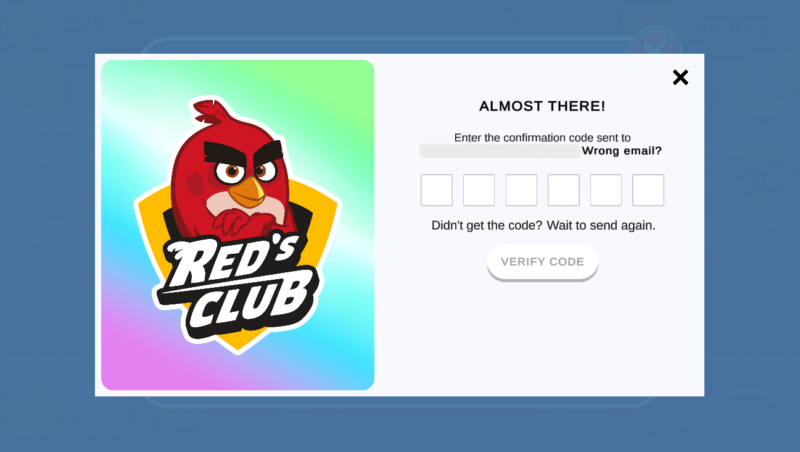
6. You’ll have the option to take a survey, once this is done your account and progress will be saved with Red’s Club.
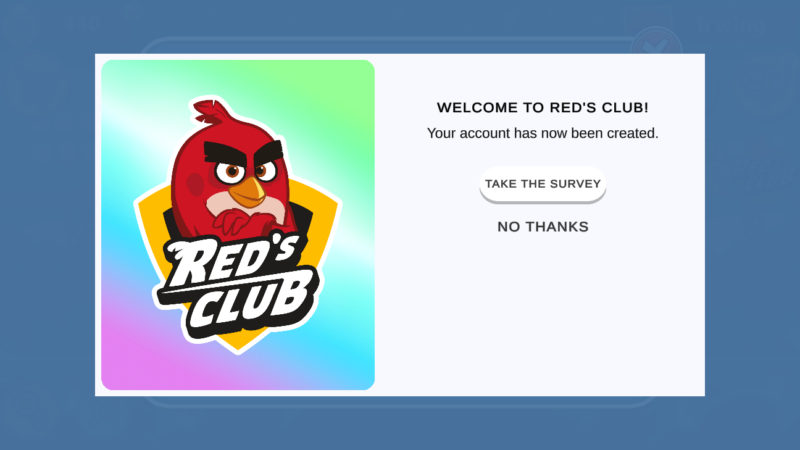
- If your game is connected to Facebook, and you haven’t created a Red’s Club account, follow the same steps as above.☝️
- If your game is connected to Facebook, and you have previously created a Red’s Club account, we recommend you to create a new Red’s Club account by navigating to the website, and registering with a new email account to ensure a successful connection. (Email must be different than the one you registered with originally)
- If you have played and made progress on a guest account (guest accounts are default accounts which don’t have a connection to Facebook, Apple ID, Red’s Club) before connecting with Facebook or Red’s Club, you’ll likely see the pop-up below. In this situation, we would recommend you to register with a new email account as mentioned in the previous point.
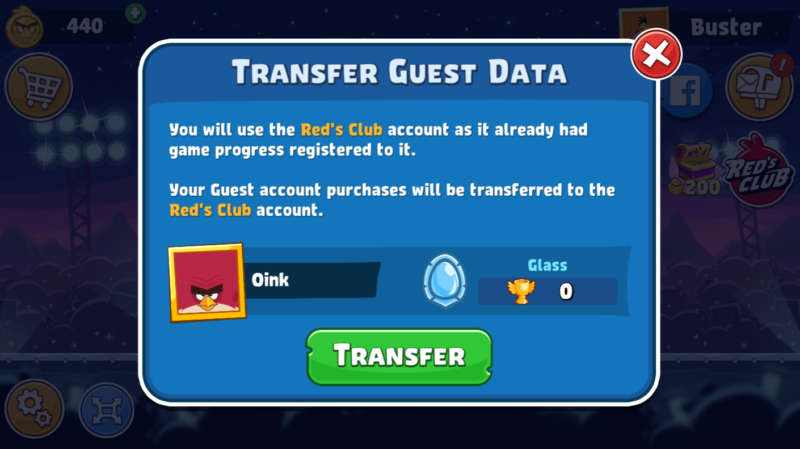
If you are still struggling to successfully connect your game with Red’s Club, please reach out to player support for further assistance.
You may erase the personal data associated with your account in an individual Rovio game or the personal data associated with a Red’s Club Account you have created for use across Rovio games. You will find instructions for both in this FAQ.
To erase personal data associated with a game account:
Our games include an automated tool that allows you to request erasure through the game application.
To submit an erasure request:
- Open the game application.
- Navigate to the Settings menu (Gear icon).
- Now, tap “Terms and Privacy” or a similarly named button.
- A window will open that displays links to our Terms of Service and Privacy Notice.
- Select “Request personal data to be erased” below the links.
- Remember to confirm the request when prompted.
Note that erasure requests are game-specific. If you wish to submit a request for several games, you should repeat the process for each game.
To erase personal data associated with a Red’s Club account:
You may request that your Red’s Club account be erased through the account settings of Red’s Club.
To submit an erasure request:
- Sign in to your account at https://redsclub.com.
- Click on your avatar (next to the menu icon) to open the “My Profile” page.
- Now, click on Account Management.
- On the page that opens, select “Request personal data to be erased.“.
- Select “Erase Account” and confirm your selection when prompted.
Note that erasing your Red’s Club Account does not erase any game accounts associated with your Red’s Club Account. To erase a game account, see the instructions above on this page.
If you have any issues with your erasure request, please contact Player Support via the in-game functionality. Note that we can only fulfill an erasure request or assist with one if we can successfully authenticate that you are the rightful holder of the account.
Play on Web
Playing on the Rovio website offers several advantages for an enhanced gaming experience, moving away from the limitations of Facebook Canvas:
- Get a one-time welcome bonus and a limited-time opportunity to receive bonus rewards!
- Enjoy a larger, more immersive view.
- Experience greater stability and reduced downtime.
- Play on a secure platform where your data remains exclusively with Rovio.
- Unlock an alternative progress saving option utilizing Red’s Club.
- Performance boost thanks to lower memory usage and optimized performance on our platform.
- Opportunity to claim weekly rewards through Piggy Mail; the more you play the better the rewards!
What stays the same:
- You can still connect with your Facebook friends and compete in tournaments.
- Your existing game progress can be transferred.
- The core gameplay and fun of Angry Birds Friends remain unchanged.
In closing, while Facebook Canvas hosts the game within its platform, Rovio’s own web version of Angry Birds Friends will provide a more dedicated, independent experience with improved performance, privacy, and features. You can still enjoy the core social aspects and gameplay you love, with added benefits.
On Angry Birds Friends WEB:
- On the Angry Birds Friends webpage, click the “Red’s Club” icon found on the upper right of the main screen.
- A pop-up will appear, click the “sign in” button. A Red’s Club pop-up will open.
- On the pop-up, click “create new account“.
- Create a Red’s Club account by signing up with an accessible email address. Check the box if you want to stay tuned in to the latest news, tips, and exclusive content.
- Enter the one-time verification code that will be sent to the email address you’ve input.
- Click “verify code”.
- Your Red’s Club account is created & automatically linked to your game. Your progress will now be saved with Red’s Club.
- If your game is connected to Facebook, and you haven’t created a Red’s Club account, follow the same steps as above.
 Please note that any progress, coins, or items that you’ve accumulated on your Facebook account will transfer over; you won’t lose anything.
Please note that any progress, coins, or items that you’ve accumulated on your Facebook account will transfer over; you won’t lose anything. - If your game is connected to Facebook, and you have previously created a Red’s Club account, we recommend you to create a new Red’s Club account by navigating to the website, and registering with a new email account to ensure a successful connection. (Email must be different than the one you registered with originally)
If you have played and made progress on a guest account (guest accounts are default accounts which don’t have a connection to Facebook, Apple ID, Red’s Club) before connecting with Facebook or Red’s Club, you’ll likely see the pop-up below. In this situation, we would recommend you to register with a new email account as mentioned in the previous point.
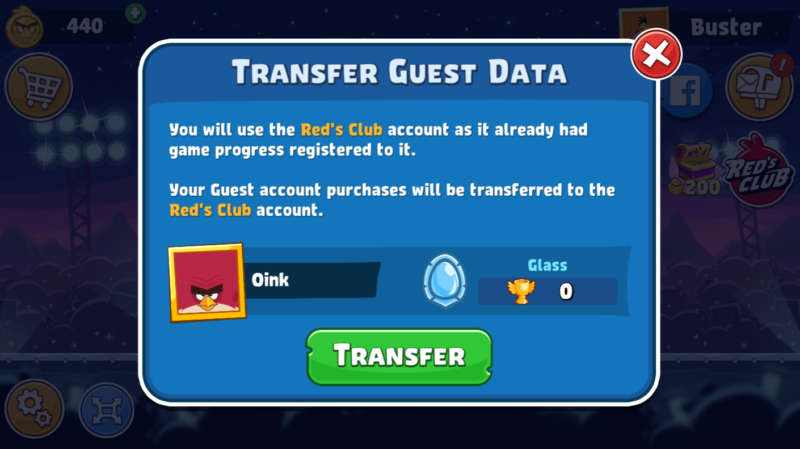
If you are still struggling to successfully connect your game with Red’s Club, please reach out to player support for further assistance.
Yes, absolutely! You can use your existing Angry Birds Friends account from Facebook on the new web version. Your progress can be transferred over in one of two ways:
Direct Facebook Connection: If your game is currently connected to Facebook, and you log in to the web version using the same Facebook account, your progress will carry over.
Red’s Club Linking: You can also link your Facebook progress to Red’s Club, which is an alternative save option available on the web version. This will also ensure your progress is transferred.
Important Note: SAVING YOUR PROGRESS IS CRITICAL!
- We strongly advise players to use Red’s Club or Facebook connection(s) to save their game progress to avoid losing it. Playing with a guest account only can result in progression loss.
If you encounter any difficulties connecting your Facebook progress or seeing your Facebook friends on the web version, please contact our player support team for assistance. They’ll be happy to help you get everything sorted out.
You have several ways to play Angry Birds Friends WEB.
Play via Facebook:
If you have an existing Angry Birds Friends account linked to Facebook, simply log in to AB Friends WEB using your Facebook credentials. Your progress will automatically transfer.
Connect to Red’s Club:
This is our recommended method for secure progress saving. You can link your Facebook progress to Red’s Club, a dedicated save option on AB Friends WEB. This ensures your progress is safely stored.
Play as a Guest:
You can play as a guest without creating an account. However, please be aware that playing as a guest can result in progression loss. We strongly advise using Red’s Club or Facebook to save your progress.
In summary: You don’t have to create a new, separate account. You can use your Facebook account, link to Red’s Club, or play as a guest. We strongly suggest using facebook or Red’s club. To begin playing, simply go to the Angry Birds Friends WEB website and choose your preferred login method.
Yes, so long as you are connected with Facebook.
In Angry Birds Friends, your in-game friends are determined by your Facebook connections. If your game is linked to Facebook, you’ll see and be able to play with your Facebook friends who also play the game.
Therefore, linking your Facebook progress to Red’s Club on the web version will still allow you to play with those same Facebook friends.
If your Facebook progress is linked with the game & Red’s Club correctly, your “settings” page should look like the image below. Note that the Red’s Club connection status is “Linked” and the Facebook connection status shows that you are already connected with Facebook. For any difficulties linking your Facebook progress to AB Friends WEB or if your Facebook friends aren’t appearing, please contact player support for assistance!
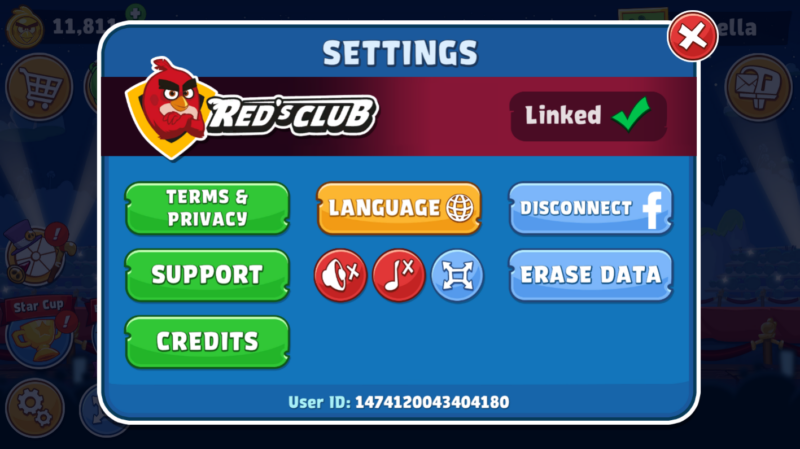
The Facebook version of the game is still currently playable.
We have decided to offer an alternative way to play our game on the web (Angry Birds Friends WEB) in order to provide a better quality service to our web playerbase. With our own website, we can provide:
- A larger, scaleable screen. 🔎
- Reduced downtime and enhanced stability; having our own website for the game reduces our reliance on external dependencies like Facebook. 😌
- Secure platform – player data not to be shared with any third party (e.g Meta, Apple, Google). 🔒
- An alternative method for saving game progress (Red’s Club). 🔗
- Lower device memory usage, which can result in better performance. 💻
AB Friends is now on the web! Experience the game on a bigger scale and discover all the new benefits below:
- Get a one-time welcome bonus and a limited-time opportunity to receive bonus rewards! 🪙
- A larger, scaleable screen. 🔎
- Reduced downtime and enhanced stability; having our own website for the game reduces our reliance on external dependencies like Facebook. 😌
- Secure platform; player data will not be shared with any third party (e.g Meta, Apple, Google). 🔒
- An alternative method for saving game progress (Red’s Club). 🔗
- Lower device memory usage, which can result in better performance. 💻
We’re excited about this new chapter for AB Friends and look forward to continuing to improve your gaming experience. ❤️
The first time you play on Angry Birds Friends WEB, you’ll receive a one-time welcome bonus.
Additionally, when you play the game on Angry Birds Friends WEB, you’ll have a limited-time opportunity to receive bonus rewards. 🌟
- The bonus rewards are delivered to eligible players’ Piggy Mail every Sunday.
- To be eligible for the bonus rewards, make sure you play the game actively during the week; the more you play the better your rewards. 🪙
- Keep in mind that your bonus rewards will be claimable until the next Sunday, and they can only be claimed on the Angry Birds Friends WEB platform.
While we don’t have strict minimum requirements, our goal is to make the game accessible to as many players as possible. We’ve designed it to run smoothly on a wide range of devices. In general, if your device and Windows installation aren’t too old, you should be able to enjoy the game. However, performance can vary depending on your specific setup. If you experience any issues, feel free to contact our support team and we’ll see if we can help!
To contact player support, all you need to do is click on the white “Support” button in the top, right-hand corner of the main game screen. Alternatively, you can navigate to the settings “cogwheel”, and find a “Support” button there, as well.
Please make sure to include your “User ID” (often referred to as Player ID) in the support form. Your User ID can be found by navigating to the settings cogwheel. Without this information, we will not be able to locate your account or assist you.
Yes! Angry Birds Friends WEB is fully free to play.
Purchases
When you click to buy a product in Red’s Club Store, a payment screen will display with different payment methods. Choose the payment option you prefer and follow the instructions.
All transactions are handled by our trusted payment partner, Fastspring. They will need your email address to send the receipt of your purchase. You will also have to accept the terms of service. Note that Rovio Entertainment will not request or store your payment details. For questions related to these topics, please contact Fastspring customer support.
Once the payment is complete and you see the “Purchase completed” page, the contents of your purchase will be automatically added to your in-game inventory. If the contents of your purchase are not immediately visible in your game, completely close the game, and then re-open it. Your inventory balance should now be correct.
If you still did not receive your purchase, please contact player support. In the game, tap the “cogwheel” icon to open the settings menu -> tap “support” -> open an article, scroll to the bottom and tap the “chat with us” button.
If you already force-closed your game, and the item has still not arrived, you can contact Rovio Player Support from the game › Settings › Support. We’ll get you sorted.
If you encounter issues with the payment, or your payment details, contact our payment partner via the instructions delivered to you with the receipt email you received.
For questions related to purchases or payment methods, please contact Fastspring customer support at https://fastspring.com/consumer-support/.
- Check Your Network Connection: Ensure your network connection is stable. A strong connection is vital for successful purchases. If your current network is causing issues, try switching to a different one.
- Check Your Payment Information: Double-check that you’ve entered your payment details correctly. A small mistake can cause hiccups. Verify that your payment method hasn’t expired and is still valid.
- If no money has been taken from your account, and your payment information is correct, try making the purchase again. If you’ve tried all these steps and are still encountering issues, don’t worry. Reach out to our Player Support team with a detailed description of the problem. You can do this by navigating to the in-game settings cogwheel > tap “support” > scroll to the bottom of an FAQ article > tap “chat with us”.